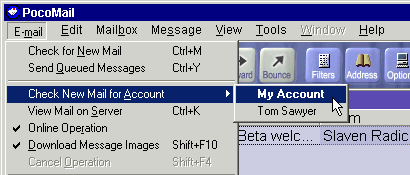
If you only want to check mail for a specific account at any time, you can use the PocoMail Menu E-mail, Check new mail for account. A sub-menu will appear with the list of accounts described in your Account Setup pane, even those accounts you have chosen to make "inactive" for the Check for new mail function.
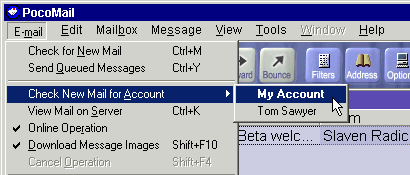
Alternatively, you can also check mail for a specific account by right clicking anywhere on the PocoMail Toolbar to access another Check mail for (specific account) menu.
View Mail on Server One of PocoMail's addictive "power" features is the ability it gives you to view your mail on the pop server.
![]() Access this by using the View mail on server icon from the PocoMail Toolbar, using Quick Keys Ctrl+K or using the Toolbar Menu E-mail, View Mail on Server.
Access this by using the View mail on server icon from the PocoMail Toolbar, using Quick Keys Ctrl+K or using the Toolbar Menu E-mail, View Mail on Server.
This capability is more powerful than it first appears, because viewing mail on the server is the most basic of its features. With this feature, you can actually process mail on the server - for instance, deleting all those Make Money At Home spam mails - before they are downloaded. If you have your mail set up to be left on the sever for a specified number of days (as per Accounts Setup-Optional), and accidentally delete a message you should have kept, you can view mail on the appropriate mail server and download the message again as long as it was within the specified period of time.
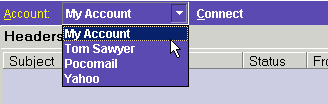
The partial screenshot above shows the initial screen. You can only process one mail server at a time in PocoMail. The drop-down box will show you all accounts that have been set up in Accounts Setup, whether or not they are "active" for Check for New Mail.
Highlight the appropriate account and click on Connect. PocoMail will now access the server and download the headers of mail still available on the server.
After downloading, the screen will look like this:
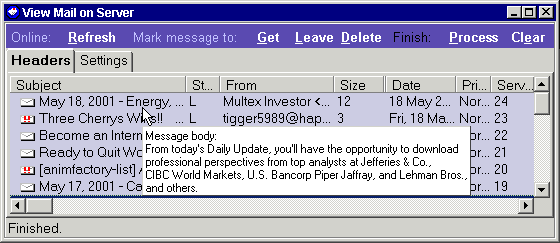
As you can see from the screenshot, there is a lot of header information available in the Headers screen. PocoMail will also display the first few lines of message text when the cursor is held over the header if available. You can customize this amount in Encoding Options. You will also notice exclamation marks displayed on certain messages, these are PocoMail's junk mail indicators discussed in detail in Dealing with Junk Mail.
In order to process mail, you are allowed the following actions:
You can mark messages for action in two ways:
Initial header status will be "L". Valid status actions for processing are:
You can further customize the way messages are retrieved through the view mail on server function are handled and processed by using the Settings tab.
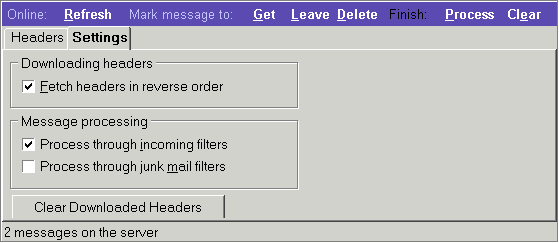
Downloading headers: By default, PocoMail will download headers in ascending order (oldest first). If you wish to have the headers downloaded in descending order, the Fetch headers in reverse order should be checked.
Message processing: PocoMail has the ability to process any mail being downloaded to PocoMail through the view mail on server function through any incoming and junk mail filters you have set.
Clear Downloaded Headers - This will clear all message headers in the Headers pane.
The information in this pane allows you to see sender and subject information without having to access the mailbox or message index. Clicking on the highlighted mailbox name or (details), will open up the mailbox and access the first new message in the index pane.
Here are some basic driving instructions for this pane:
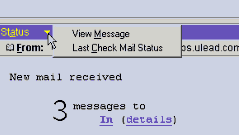
If you check for mail and no new mail is downloaded, the Last Check Mail Status report will retain information on the last time mail was downloaded.